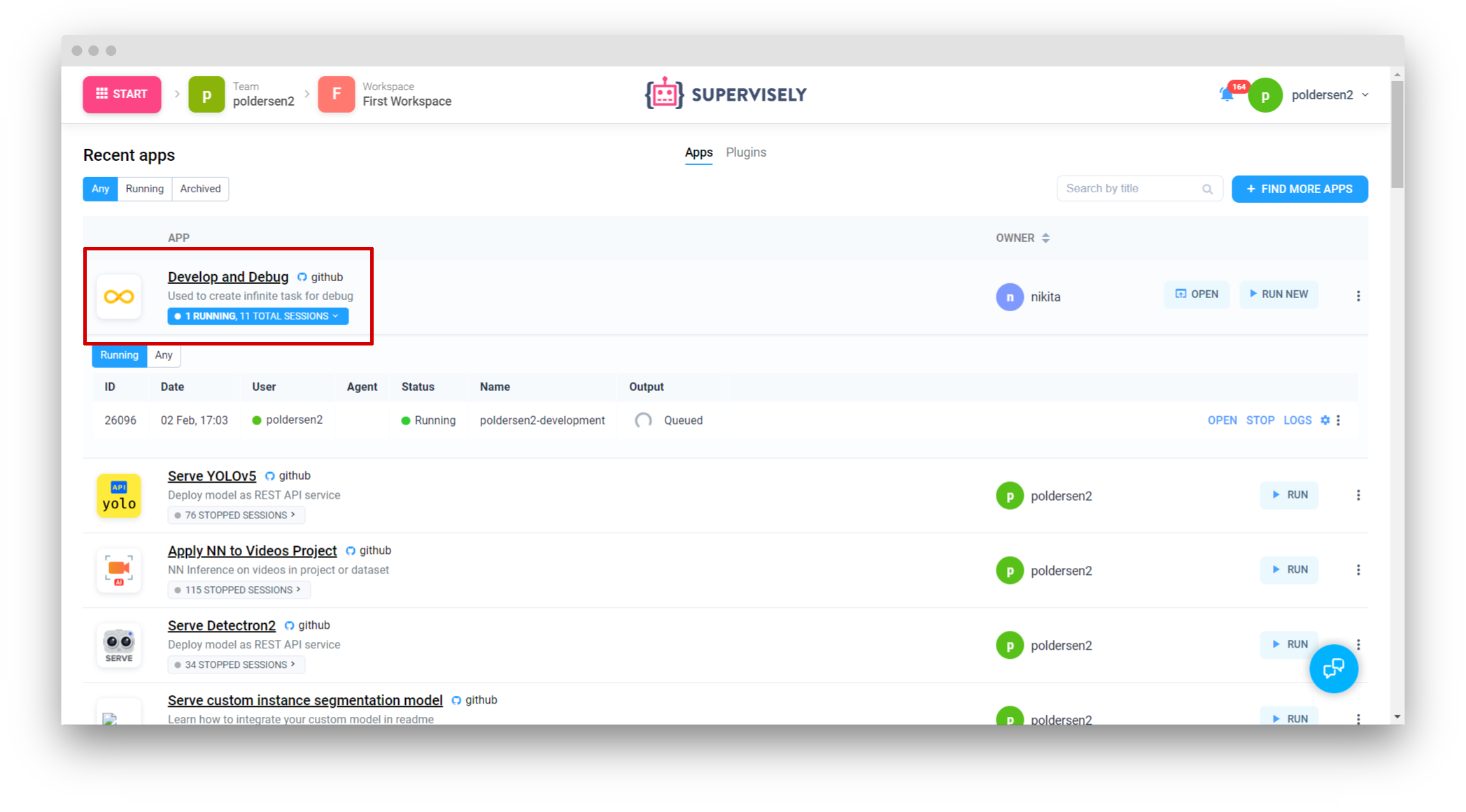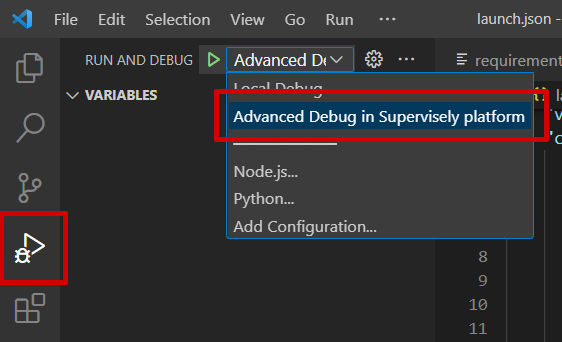Pose estimation
Step-by-step tutorial of how to integrate custom pose estimation neural network into Supervisely platform on the example of ViTPose.
Introduction
In this tutorial you will learn how to integrate your custom pose estimation model into Supervisely by creating a simple serving app. As an example, we will use ViTPose repository.
Getting started
Step 1. Prepare ~/supervisely.env file with credentials. Learn more here.
Step 2. Clone repository with source code and create Virtual Environment.
Step 3. Open the repository directory in Visual Studio Code.
Step 4. Run debug for script src/main.py
Python script
The integration script is simple:
Automatically downloads NN weights to
./my_modelfolderLoads model on the CPU or GPU device
Runs inference on a demo image
Visualizes predictions on top of the input image
The entire integration Python script can be found in GitHub repository for this tutorial.
Implementation details
To integrate pose estimation model, you need to subclass sly.nn.inference.PoseEstimation and implement 3 methods:
load_on_devicemethod for downloading the weights and initializing the model on a specific device. Takes amodel_dirargument, that is a directory for all model files (like configs, weights, etc). The second argument is adevice- atorch.devicelikecuda:0,cpu.get_classesmethod should return a list of class names (strings) that model can predict.predict. The core implementation of a model inference. It takes a path to an image and inference settings as arguments, applies the model inference to the image and returns a list of predictions (which aresly.nn.PredictionKeypointsobjects).
Overall structure
The overall structure of the class we will implement is looking like this:
The superclass has a serve() method. To run the code and deploy the model on the Supervisely platform, m.serve() method should be executed:
And here is the beauty comes in. The method serve() internally handles everything and deploys your model as a REST API service on the Supervisely platform. It means that other applications are able to communicate with your model and get predictions from it.
So let's implement the class.
Step-by-step implementation
Defining imports and global variables
1. load_on_device
The following code downloads model weights and builds the model according to config in my_model/pose_config.py. Also it will keep the model as a self.pose_model and classes as self.class_names for further use:
Here we are downloading the model weights by url, but it can be also downloaded by path in Supervisely Team Files. You can even pass a path to folder with the model, then an entire folder will be downloaded.
2. get_classes
Simply returns previously saved class_names:
3. predict
Here we are reading an image and get inference of the model. The code here is usually borrowed from the framework or the model you use, that is ViTPose in our case. Then we wrap model predictions into sly.nn.PredictionKeypoints and do some post-processing steps.
It must return exactly a list of sly.nn.PredictionKeypoints objects for compatibility with Supervisely format. Your code should just wrap the model predictions: sly.nn.PredictionKeypoints(class_name, point_labels, point_coordinates).
A Keypoints Template
In the predict() above we have used a self.keypoints_template. It is a sly.geometry.graph.KeypointsTemplate object, just a graph of keypoints. You can think of it as a skeleton of an object. For example, a human has a skeleton graph that is different for a cat's one. You may inspect the full code in src/keypoints_template.py where it is creating. Here is a shorted version of that:
Usage of our class
Once the class is created, here we initialize it and get one test prediction for debugging.
In the code below a custom_inference_settings is used. It allows us to provide a custom settings that could be used in predict() (See more in Customized Inference Tutorial)
Here are the input image and output predictions:
| Input | Output |
|---|---|
Run and debug
The beauty of this class is that you can easily debug your code locally in your favorite IDE.
For now, we recommend using Visual Studio Code IDE, because our repositories have prepared settings for convenient debugging in VSCode. It is the easiest way to start.
Local debug
You can run the code locally for debugging. For Visual Studio Code we've created a launch.json config file that can be selected:
Debug in Supervisely platform
Once the code seems working locally, it's time to test the code right in the Supervisely platform as a debugging app. For that:
If you develop in a Docker container, you should run the container with
--cap_add=NET_ADMINoption.Install
sudo apt-get install wireguard iproute2.Define your
TEAM_IDin thelocal.envfile. Actually there are other env variables that is needed, but they are already provided in./vscode/launch.jsonfor you.Switch the
launch.jsonconfig to theAdvanced debug in Supervisely platform:
Run the code.
✅ It will deploy the model in the Supervisely platform as a regular serving App that is able to communicate with all others app in the platform:
Now you can use apps like Apply NN to Images, Apply NN to videos with your deployed model.
Or get the model inference via Python API with the help of sly.nn.inference.Session class just in one line of code. See Inference API Tutorial.
Release your code as a Supervisely App.
Once you've tested the code, it's time to release it into the platform. It can be released as an App that shared with the all Supervisely community, or as your own private App.
Refer to How to Release your App for all releasing details. For a private app check also Private App Tutorial.
In this tutorial we'll quickly observe the key concepts of our app.
Repository structure
The structure of our GitHub repository is the following:
Explanation:
src/main.py- main inference scriptsrc/keypoints_template.py- auxiliary script for creating a KeypointsTemplate, a graph of keypointsmy_model- directory with model weights and additional config filesdemo_data- directory with demo image for inferenceREADME.md- readme of your application, it is the main page of an application in Ecosystem with some images, videos, and how-to-use guidesconfig.json- configuration of the Supervisely application, which defines the name and description of the app, its context menu, icon, poster, and running settingscreate_venv.sh- creates a virtual environment, installs ViTPose and requirements.requirements.txt- all needed packageslocal.env- file with env variables used for debuggingdocker- directory with the custom Dockerfile for this application and the script that builds it and publishes it to the docker registry
App configuration
App configuration is stored in config.json file. A detailed explanation of all possible fields is covered in this Configuration Tutorial. Let's check the config for our current app:
Here is an explanation for the fields:
type- type of the module in Supervisely Ecosystemversion- version of Supervisely App Engine. Just keep it by defaultname- the name of the applicationdescription- the description of the applicationcategories- these tags are used to place the application in the correct category in Ecosystem.session_tags- these tags will be assigned to every running session of the application. They can be used by other apps to find and filter all running sessions"need_gpu": true- should be true if you want to use anycudadevices."community_agent": false- this means that this app can not be run on the agents started by Supervisely team, so users have to connect their own computers and run the app only on their own agents. Only applicable in Community Edition. Enterprise customers use their private instances so they can ignore current optiondocker_image- Docker container will be started from the defined Docker image, github repository will be downloaded and mounted inside the container.entrypoint- the command that starts our application in a containerport- port inside the container"headless": truemeans that the app has no User Interface
Last updated