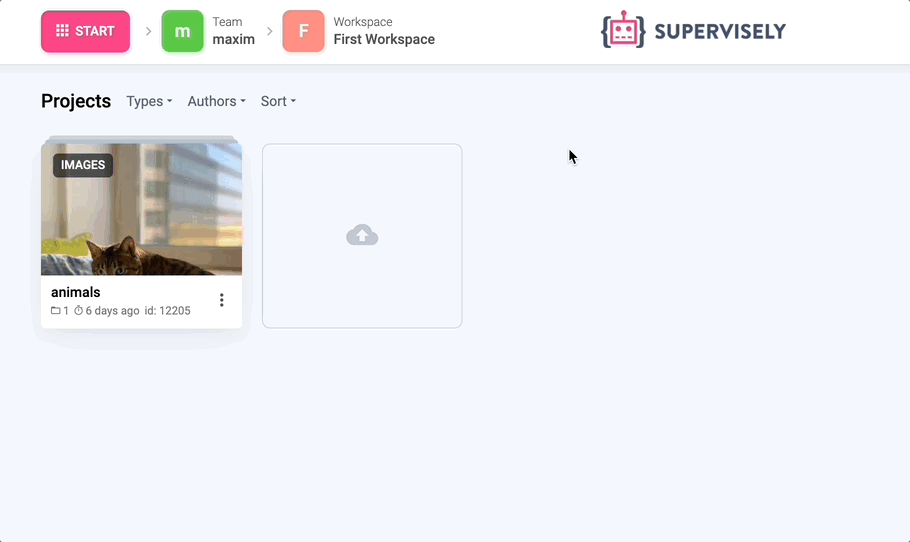Spatial labels on images
How to create bounding boxes, polygons, masks, points and polylines in Python
Introduction
In this tutorial, you will learn how to programmatically create classes and labels of different shapes and upload them to Supervisely platform. Supervisely supports different types of shapes / geometries for image annotation:
bounding box (rectangle)
polygon
mask (also known as bitmap)
polyline
point
keypoints (also known as graph, skeleton, landmarks) - will be covered in other tutorials
cuboids - will be covered in other tutorials
Learn more about Supervisely Annotation JSON format here.
Everything you need to reproduce this tutorial is on GitHub: source code, Visual Studio Code configuration, and a shell script for creating virtual env.
How to debug this tutorial
Step 1. Prepare ~/supervisely.env file with credentials. Learn more here.
Step 2. Clone repository with source code and demo data and create Virtual Environment.
Step 3. Open repository directory in Visual Studio Code.
Step 4. change ✅ workspace ID ✅ in local.env file by copying the ID from the context menu of the workspace. A new project with annotated images will be created in the workspace you define:
Step 5. Start debugging src/main.py
Python Code
Import libraries
Init API client
Init api for communicating with Supervisely Instance. First, we load environment variables with credentials and workspace ID:
With next lines we will check the you did everything right - API client initialized with correct credentials and you defined the correct workspace ID in local.env.
Create project
Create empty project with name "Demo" with one dataset "berries" in your workspace on server. If the project with the same name exists in your dataset, it will be automatically renamed (Demo_001, Demo_002, etc ...) to avoid name collisions.
Create annotation classes
Color will be automatically generated if the class was created without color argument.
The next step is to create ProjectMeta - a collection of annotation classes and tags that will be available for labeling in the project.
And finally, we need to set up classes in our project on server:
Create rectangle
Strawberry will be labeled with a bounding box.
Create polygon
Raspberry will be labeled with a polygon.
Create masks
Every blackberry will be labeled with a mask. So we are going to create three masks from the following black and white images:
Supervisely SDK allows creating masks from NumPy arrays with the following values:
0- nothing,1- pixels of target mask0- nothing,255- pixels of target maskFalse- nothing,True- pixels of target mask
Mask has to be the same size as the image
Create image annotation
Upload image with annotation
Upload image to the dataset on server:
Upload annotation to the image on server:
Create points
Let's create points for every berry on the second image and place them to the centers of the berries.
Create polyline
Upload the second image with annotation
In the GitHub repository for this tutorial, you will find the full python script.
Recap
In this tutorial we learned how to
quickly configure python development for Supervisely
how to create a project and dataset with classes of different shapes
how to initialize rectangles, masks, polygons, polylines, and points
how to construct Supervisely annotation and upload it with an image to server
Last updated